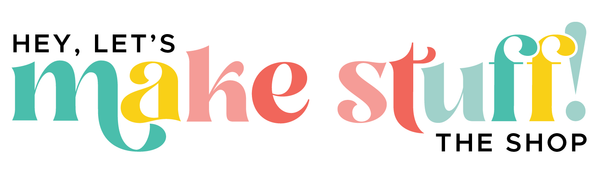Frequently Asked Questions
Hey there! If you're having trouble with a download from my site, please check this page first. If you can't find what you're looking for, please email help@heyletsmakestuff.com for help!
What if I don't get my file?
There is a button at the end of the checkout process that will allow you to download your file. You should also receive an email with a button to download the file. If you did not, please first check your email's spam—occasionally files end up there.
If you are using Gmail, check your Promotions tab.
Sometimes readers input the wrong email address into the form (it happens often!). Email me at help@heyletsmakestuff.com if you think this might have happened.
Also make sure to add hello@heyletsmakestuff.com to your safe senders list.
Reach out if you've checked all these things and still don't have your file.
When I click the download button, nothing happens?
Sometimes it doesn't seem like something is happening when you click the download button. Or a blank page opens in your internet browser. Often, something DOES happen, you just don't see it.
Check your downloads folder and desktop for a zip that starts with HLMS. All of my zip files begin with HLMS.
If you've searched your computer/device and still can't find the file, email me at help@heyletsmakestuff.com.
How do I unzip my file?
All of my files come in a zip folder that will need to be unzipped. My zip files do NOT contain malicious software or anything that will cause harm to your computer—they are just a way to deliver larger files to you more easily.
Downloading files on a desktop/laptop is easier than downloading on a mobile device.
- Mac: Double-click on the zip file and it will unzip. You do not need additional software.
- PC: Right-click on the zip file and click Unzip or Extract. You do not need additional software.
- iOS Devices (iPhone & iPad): Download app ‘iZip’ from App Store. Unzip the file using the app.
- Android: Select the file and click on Extract. You do not need an additional app.
If you want to upload your file to Cricut Design Space, see this post.
What if My Computer Reads an SVG like it's an HTML File?
This is a common problem, particularly for PC users. A downloaded SVG file will look like an Internet Explorer or Google Chrome icon. Most often, you can still upload the file to Cricut Design Space and it will work fine.
In Google Chrome, there is an extension to replace all of the Chrome icons with a thumbnail of your image, super helpful if you have a ton of files and want to see what they are at a glance.
Can I sell products I make using your files?
All of my files are for personal use only, but you can upgrade to a commercial license by buying the commercial license in my shop.